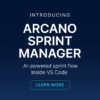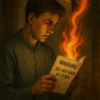Option 1: Use a Sticky Sidebar Widget (No Coding Required)
If your theme supports widgetized sidebars, you can add a sidebar that stays visible while scrolling.
Steps:
- Go to WordPress Admin Panel → Appearance → Widgets.
- Find the Sidebar Section (Your theme may have “Right Sidebar” or “Left Sidebar”).
- Add a “Custom HTML” or “Navigation Menu” Widget:
- Use Custom HTML if you’re adding anchor links manually.
- Use Navigation Menu if you want to create a WordPress menu.
- Enable Sticky Behavior (if supported by your theme).
- Some themes have built-in settings to make sidebars sticky.
- If not, use a plugin like Q2W3 Fixed Widget for WordPress to make it stick.
Pros:
✅ No coding required
✅ Works with most WordPress themes
✅ Allows easy drag-and-drop customization
Cons:
❌ Limited styling customization
❌ Some themes may not support sticky sidebars natively
Option 2: Custom Scroll-to Sidebar with Elementor (No Coding, Full Design Control)
If you use Elementor Pro, you can create a sticky sidebar menu with smooth scrolling.
Steps:
- Edit the Page with Elementor.
- Drag the “Sidebar” or “Nav Menu” Widget into a Column.
- Enable Sticky Scrolling:
- Click on the widget.
- Go to Advanced → Motion Effects → Sticky → Set to ‘Top’.
- Choose devices (Desktop, Tablet, Mobile).
- Add Anchor Links to Jump to Sections:
- Add an “Anchor” widget to each subcategory section.
- Name it (e.g.,
#seo,#web-hosting). - In the sidebar menu, link items to
#seo,#web-hosting, etc.
Pros:
✅ Full design control
✅ No need for additional plugins
✅ Smooth scroll effect built-in
Cons:
❌ Requires Elementor Pro
Option 3: Manual Code for Full Customization (Best for Developers)
If you want complete control, you can manually add a scroll-to sidebar using HTML, CSS, and JavaScript.
Steps:
Add Sidebar Menu to Your Page Template:
- Go to Appearance → Theme Editor.
- Open the template file for your content pages (
page.php,single.php). - Add this sidebar menu inside your template:
Option 1: Use a Sticky Sidebar Widget (No Coding Required)
If your theme supports widgetized sidebars, you can add a sidebar that stays visible while scrolling.
Steps:
- Go to WordPress Admin Panel → Appearance → Widgets.
- Find the Sidebar Section (Your theme may have “Right Sidebar” or “Left Sidebar”).
- Add a “Custom HTML” or “Navigation Menu” Widget:
- Use Custom HTML if you’re adding anchor links manually.
- Use Navigation Menu if you want to create a WordPress menu.
- Enable Sticky Behavior (if supported by your theme).
- Some themes have built-in settings to make sidebars sticky.
- If not, use a plugin like Q2W3 Fixed Widget for WordPress to make it stick.
Pros:
✅ No coding required
✅ Works with most WordPress themes
✅ Allows easy drag-and-drop customization
Cons:
❌ Limited styling customization
❌ Some themes may not support sticky sidebars natively
Option 2: Custom Scroll-to Sidebar with Elementor (No Coding, Full Design Control)
If you use Elementor Pro, you can create a sticky sidebar menu with smooth scrolling.
Steps:
- Edit the Page with Elementor.
- Drag the “Sidebar” or “Nav Menu” Widget into a Column.
- Enable Sticky Scrolling:
- Click on the widget.
- Go to Advanced → Motion Effects → Sticky → Set to ‘Top’.
- Choose devices (Desktop, Tablet, Mobile).
- Add Anchor Links to Jump to Sections:
- Add an “Anchor” widget to each subcategory section.
- Name it (e.g.,
#seo,#web-hosting). - In the sidebar menu, link items to
#seo,#web-hosting, etc.
Pros:
✅ Full design control
✅ No need for additional plugins
✅ Smooth scroll effect built-in
Cons:
❌ Requires Elementor Pro
Option 3: Manual Code for Full Customization (Best for Developers)
If you want complete control, you can manually add a scroll-to sidebar using HTML, CSS, and JavaScript.
Steps:
Add Sidebar Menu to Your Page Template:
- Go to Appearance → Theme Editor.
- Open the template file for your content pages (
page.php,single.php). - Add this sidebar menu inside your template: